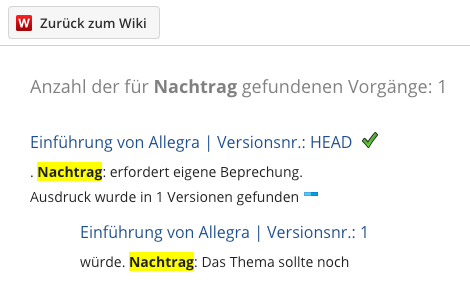Working with Document Versions¶
To be able to use the “Versioning” feature, you must configure the relevant workspace types, item types, and workspaces accordingly.
Create and edit versions¶
To create a new version of a document, click on the “Version” button (A) in the Wiki toolbar at the top. Optionally, include a short description of the version. The HEAD and this version are identical immediately after saving. You can view this version later at any time, compare it with other versions, and make it the HEAD again.
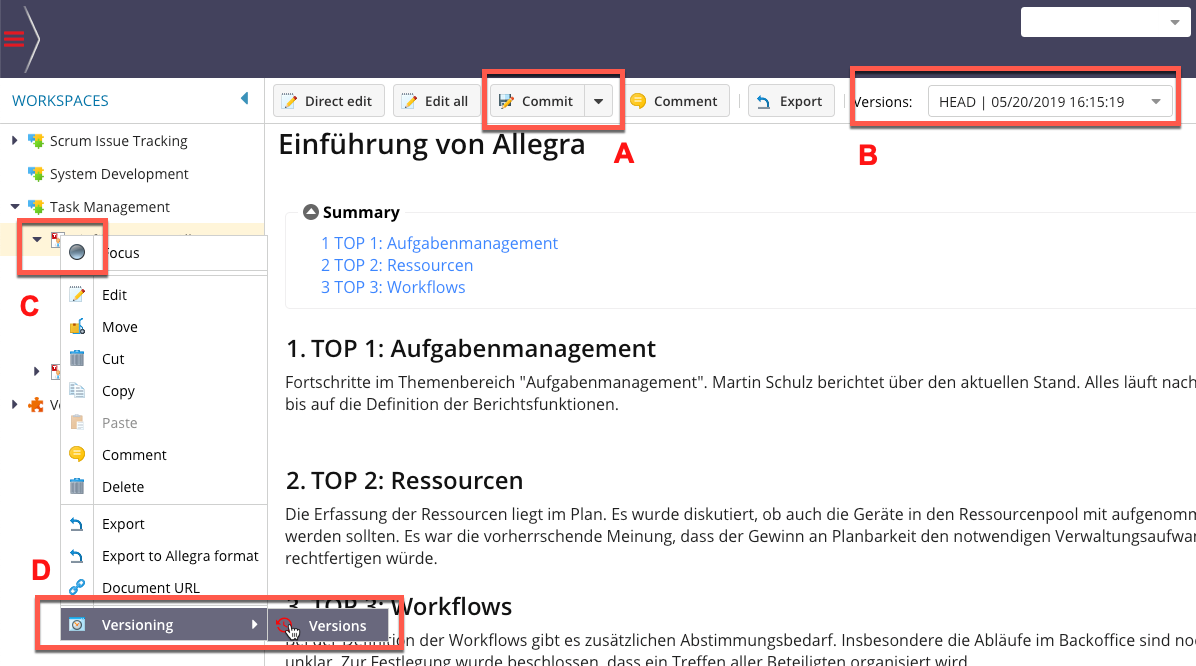
Clicking on the “Versions” button (B) or using the context menu (C, D) opens a window with a list of all available versions of this document.
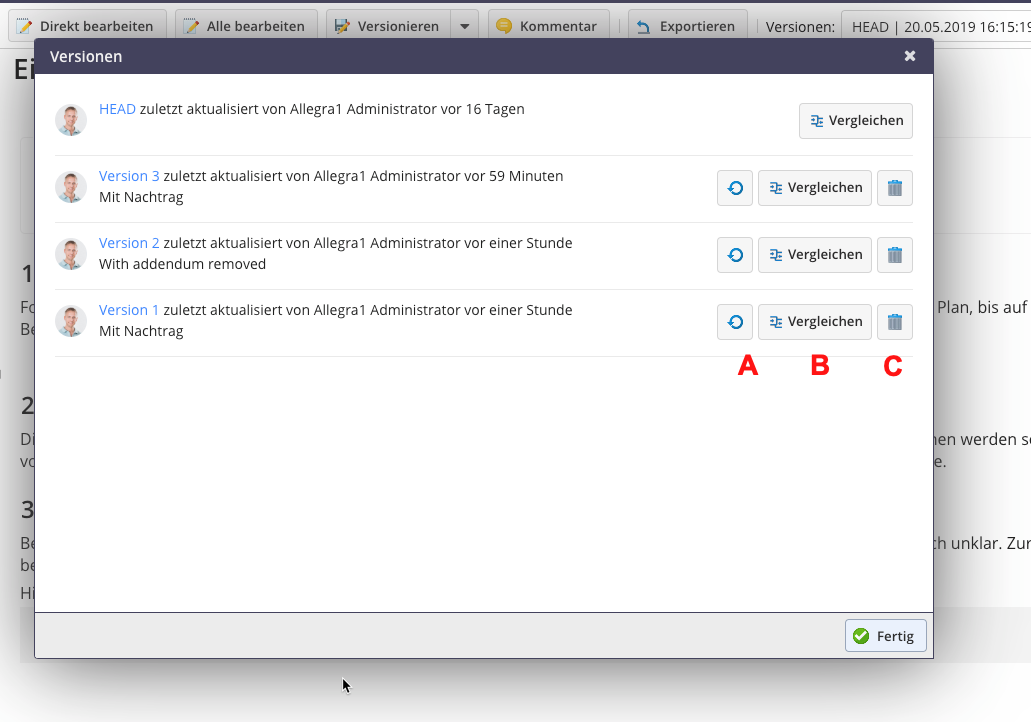
Restore version¶
You can restore any version from the list shown above. It will then become the new HEAD. To restore a version, press the corresponding button (A). The current HEAD will be lost.
Delete version¶
You can delete any version from the list shown above. It will then become the new HEAD. To delete a version, press the corresponding button (C).
Compare versions¶
You can compare any version from the version overview list. If you click on the button B of a version, it will be compared with the current HEAD. In the comparison window, you have further options. Menu item A allows you to switch between the page-by-page view and the in-text view of changes.
The selection boxes B and C allow you to set any versions in order to compare them with each other.
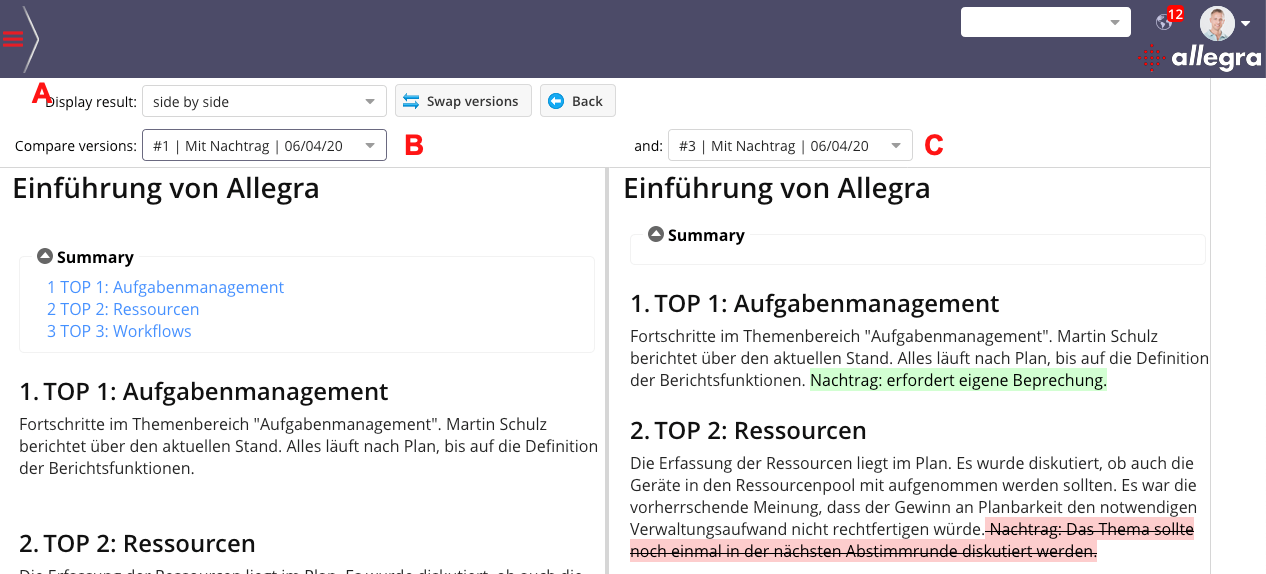
Search versions¶
The full text search in the Wiki does not only search the current HEAD, but also previous versions. The search results are displayed separately.