Item Attributes¶
All items have attributes, such as an item number or a title, in Allegra. There is a fixed set of default attributes and optional user-defined attributes. It is possible to add more attribute types via the Allegra plug-in architecture.
In Allegra, we distinguish between “attributes” or “properties” and fields. Attributes belong to items, and fields belong to forms or input screens. A field on a form associates an item attribute to that form. Items can also have attributes that are not visible on a form.
Note
If you want to use an attribute, you have to make it visible on the “Edit” input form so that you can access it (see Input Forms).
Attributes are generally global, but certain attribute features, such as caption, tooltip and selection list, can be overridden at three levels. These levels refer to the following:
each item type
each workspace type and item type
each workspace and item type
Item attributes are “inherited” in the following hierarchy:
System
Item type
Workspace type
Workspace
A workspace manager can only define or override user-defined attributes at the workspace level. For more information, see the chapter Configuration inheritance.
This approach promotes the reuse of existing custom attribute definitions across many workspaces, making it easy to change configurations globally while maintaining full flexibility down to each workspace.
The following figure shows the global configuration at the top. The settings made there apply to all levels below, unless they are explicitly overridden there.
The item type-specific configuration level allows you to configure standard and user-defined attributes that differ from the global definition, depending on the item type. This configuration then applies for all workspace types and workspaces if they are not overwritten there.
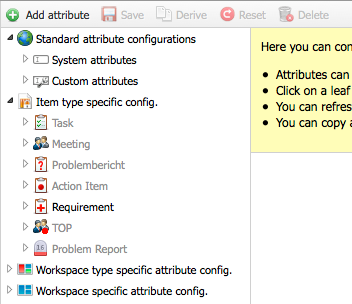
The next figure shows the configuration on a workspace type level. Here you can override default and user-defined attributes for each workspace type and item type.
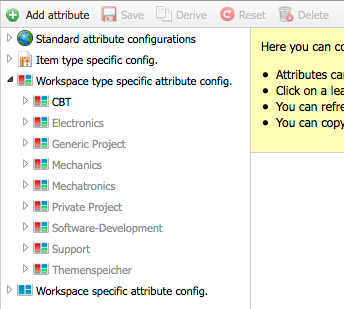
All workspaces of this workspace type inherit this configuration automatically.
The following figure shows a configuration on a workspace level. Here you can configure default and custom properties for each workspace and item type.
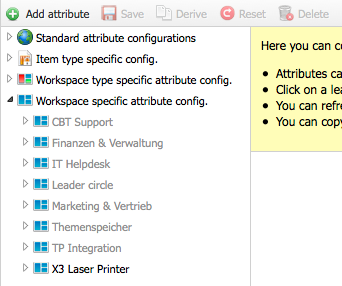
Default attributes are hard coded into Allegra. Many of the standard attributes have logic associated with them, such as the Author property, the Manager property, the Agent property, the Item Type property, and so on. For an overview of all standard attributes, see ref:systemFields.
These attributes always exist, even if they do not appear on the user interface. You can change the labels and tooltips of these attributes at any of the above levels.
As a system or workspace administrator, you can define new properties. An attribute has an attribute type, such as text or date. If you want to define properties with a drop-down list, you must first create the selection list before defining the property.
Each property has a name. This name is used in the full-text search index. If a property name is changed, this change is always global, even for properties that were derived or defined at the workspace, workspace type, or item type level.
User-defined properties are not automatically displayed in the user interface. You must explicitly place them on at least one form before they become visible to users.
Properties can appear explicitly in the Filter Manager. This is usually particularly useful for selection lists.
All properties can be marked as obsolete or required. Obsolete properties can no longer be selected from the property selection list when managing input forms. They are still in the database, but they can no longer be used when designing new forms.
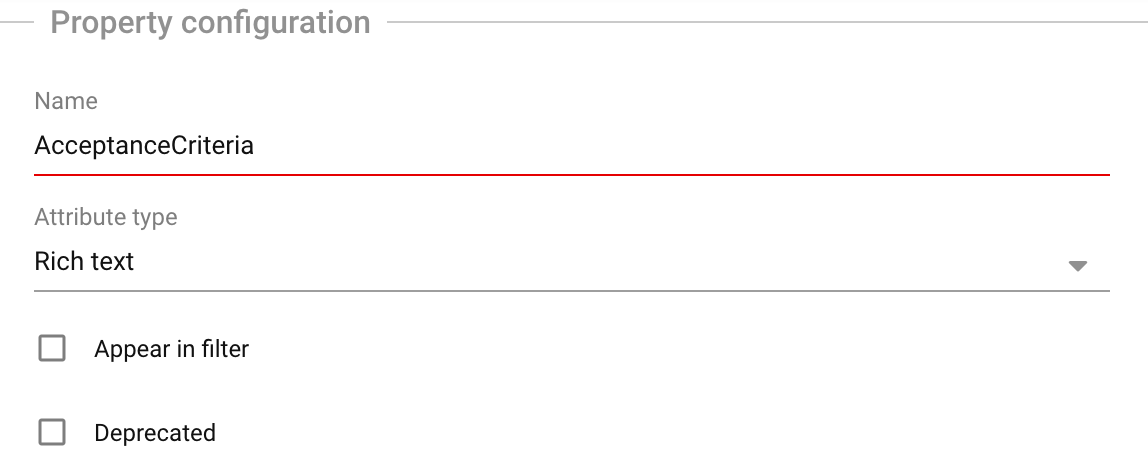
Obsolete attribute¶
Each property has a label and a tooltip. The label is the one that is displayed on the the user interface. The tooltip property is displayed as a tooltip. All these labels can be localized in the locale editor (and are also localized in the delivery state).
If an attribute is defined as “required”, users must enter information for this attribute when an item is created. If they do not enter any information, an error message is is displayed. The “required” attribute only applies to the creation of items.
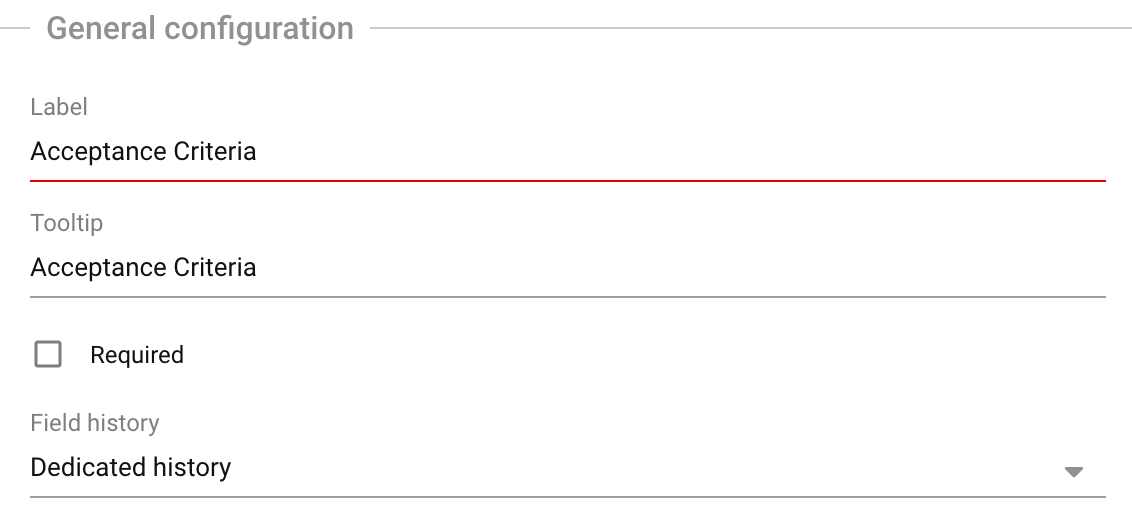
General Attribute Configuration¶
Attention
It is possible to create problematic configurations that prevent the user from creating new items. If an attribute is selected as desired, but does not appear on the associated input screen for that workspace and item type, the user cannot create an item.
You can specify for each attribute whether its history should be kept individually or together with other attributes. If you choose the collective history, it is very difficult to carry out evaluations later. For states, for example, a dedicated history is recommended.
For each attribute, the history can be switched off, e.g., for data protection reasons.
- Item Attribute Types
- Private item (AccessLevel)
- ArchiveLevel
- Build
- Comment (Comment)
- Created on (CreateDate)
- Description (Description)
- Duration
- End (EndDate)
- FixedDate
- FixedTDDate
- Internal Comment (InternalComment)
- Issue number (IssueNo)
- Item type (ItemType)
- Person selection (general)
- Person selection (on behalf of)
- Short text
- Long text
- Rich Text Label
- Date field
- Integer
- Floating point numbers
- Checkbox
- Simple checklists
- Expandable dropdown list
- Multiple selection list
- Cascaded selection list (Parent-Child)
- Cascaded selection list (Parent-Children)
- Cascaded selection list (Parent-Child-Grandchild)
- Workspace selection
- Item selection
- Radio group
- Integer divisions
- Processing time
- Add a Custom Property
- Overwrite Properties
- Change Properties
- Delete Custom Properties