System Object Status¶
Similar to items, workspaces, releases, and accounts also have a status. This status determines whether regular users can see or use such objects. Thus, you can release, archive, or delete workspaces, releases, and accounts. You can keep them in the database but still hide them from regular users or for a specific purpose, such as creating new items for an archived version.
Workspace states¶
Each workspace has a state that determines and controls its visibility and what can be done with the items in it.
First, you must be logged in as a system manager or administrator.
There are three predefined workspace states in Allegra. Each state has a “state flag”, which determines the availability of a workspace. There are three values a state flag can take as shown in the following table.
State |
State flag |
Description |
|---|---|---|
In progress |
Active |
This is the default state of the workspace. You can create and modify items as you wish. |
On hold |
Inactive |
The workspace does not allow you to create and modify items. All existing information remains visible, as does the workspace itself. |
Archived |
Closed |
The workspace does not accept new items and does not allow changes to existing items. In addition, the workspace and all its information is hidden, making items inaccessible. |
Switch to the Administration. In the main menu, select Customize > System States.
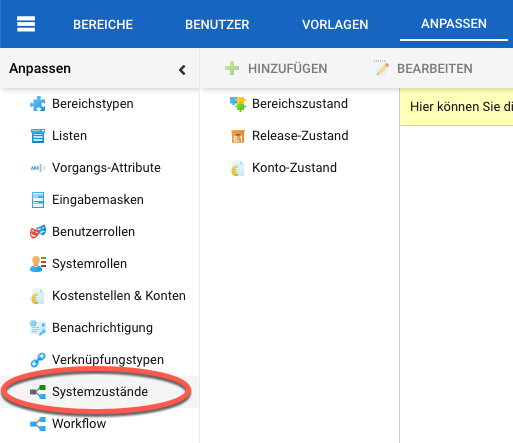
Select “Workspace State”. Click the “Add” button to add a new state. Select a state in the table and click the “Edit” button to modify a state. Click the “Delete” button, to delete a state.

Release states¶
Each release has a state that determines its visibility and what can be done with items in it.
First of all, you must be logged in as a system manager or administrator.
There are four release state values in Allegra by default. Each state has a “type flag” that determines the availability of a release. There are four values, that a type flag can take, as shown in the following table.
Status |
Status flag |
Description |
|---|---|---|
Unplanned |
Unplanned |
Releases with the “unplanned” flag cannot be selected in either the “release planned” field or the “release noticed” field. |
In process |
Active |
Releases with the “active” indicator are open for the entire functionality of the system. These releases appear in both the “Release Noticed” and “Planned Release” selection fields. |
On hold |
Inactive |
Releases with the “inactive” indicator cannot be selected in the “Planned Release” selection box. However, they are displayed normally in the “Release Noticed” field. |
Released |
Inactive |
Releases with the “inactive” indicator cannot be selected in the “Planned Release” selection box. However, they appear normally in the “Release Noticed” field. |
Archived |
Closed |
Releases with the “closed” indicator do not appear neither in the “Planned Release” selection box nor in the “Release Noticed” selection box. |
Switch to the “Administration” perspective. In the main menu, select Customize > System States.
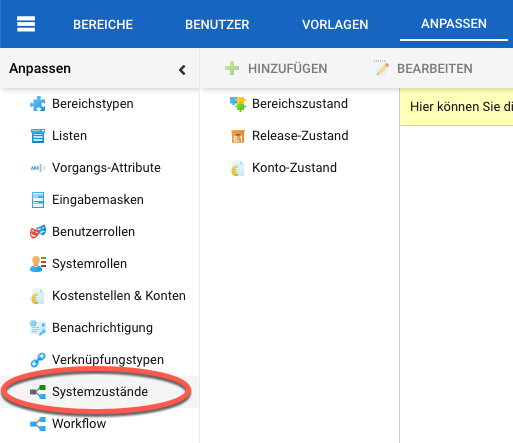
Select Release State. Click the “Add” button to add a new state. Select a state in the grid and click the “Edit” button to modify a state. Click the “Delete” button to delete a state.
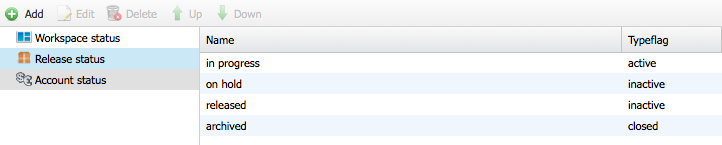
Account states¶
You can use the account state to control whether an account can be used to post work or expenses to it.
You must be logged in as a system manager or system administrator.
By default, Allegra offers two account states:
open
closed
Accounts that have been closed cannot be used to post new expenses. However, all expenses posted to them remain visible.
Switch to Administration. In the main menu, select Customize > System States.
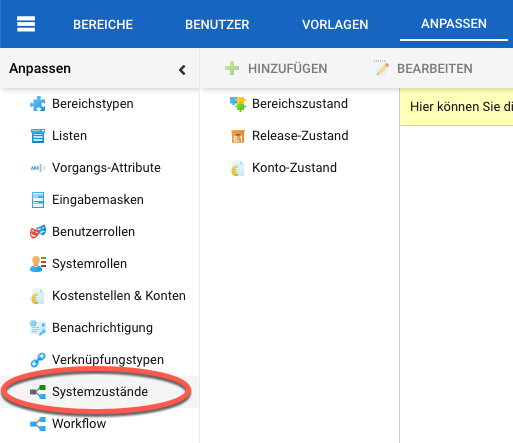
Select “Account State” and click the “Add” button to add a new state. Highlight a state in the list and click “Edit” to add a new state. Click “Delete” to delete a state.
