Onboarding for Project Managers¶
As a project manager, you want to configure, structure, and control your project. To do this, you need to create appropriate item types and a suitable workspace type and then assign roles to team members.
Select or configure the workspace type¶
Each project or workspace is based on a “workspace type”. When you create a new workspace, you must specify the underlying workspace type. This determines, among other things, which item types, workspace roles, and workflows are available in the workspace.
If you do not get along with an already existing workspace type, as a system administrator, you can create a new one.
Create a workspace type, e.g., construction project (see Workspace Types).
Determine which item types you need (e.g., “Task”, “Ticket”) and configure them (see Manage Item Types)
Define how many item states you need in total (e.g., “new”, “in progress”, “done”) (see Manage Item States).
Assign to each item type the states that are valid for it (see Workspace Types)
If you need your own selection lists in the input masks, create them now (see Lists for Custom Item Attributes)
Determine which item attributes you need for each item type and add new ones if required (see Item Attributes)
Configure custom input forms for each item type (see Input Forms)
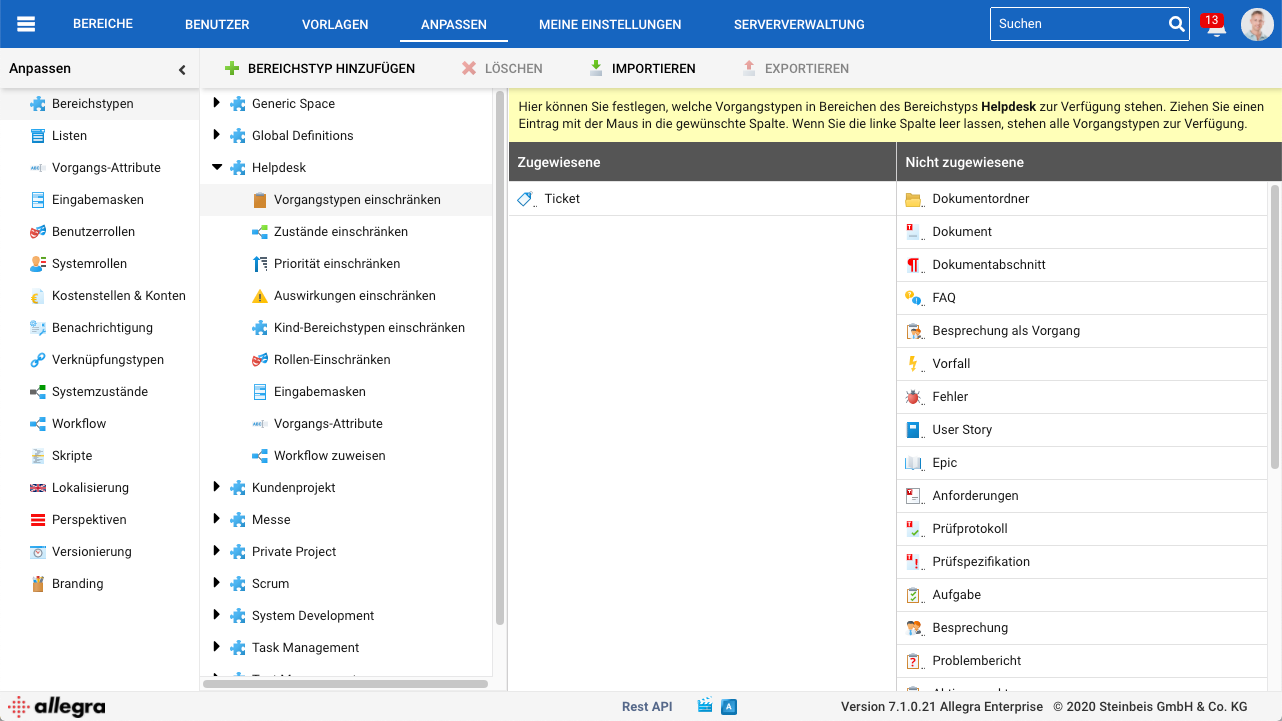
Configure workspace types¶
Create a workspace¶
In the second step, you have to create a workspace (project) and assign the just configured workspace type to the new workspace. This way, the new workspace inherits the entire configuration from its workspace type.
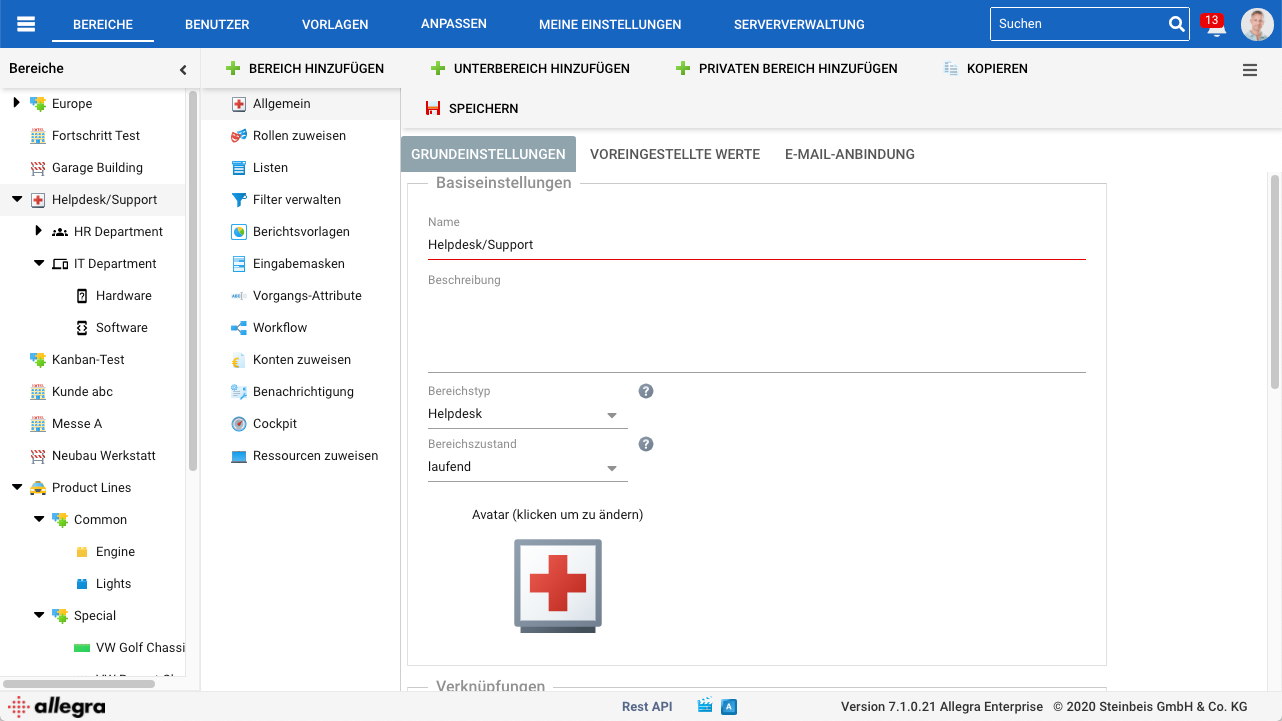
Add workspace¶
Assign roles to team members¶
In order for someone to be able to create and edit items in the new workspace, they must have been assigned at least one workspace role for this workspace.
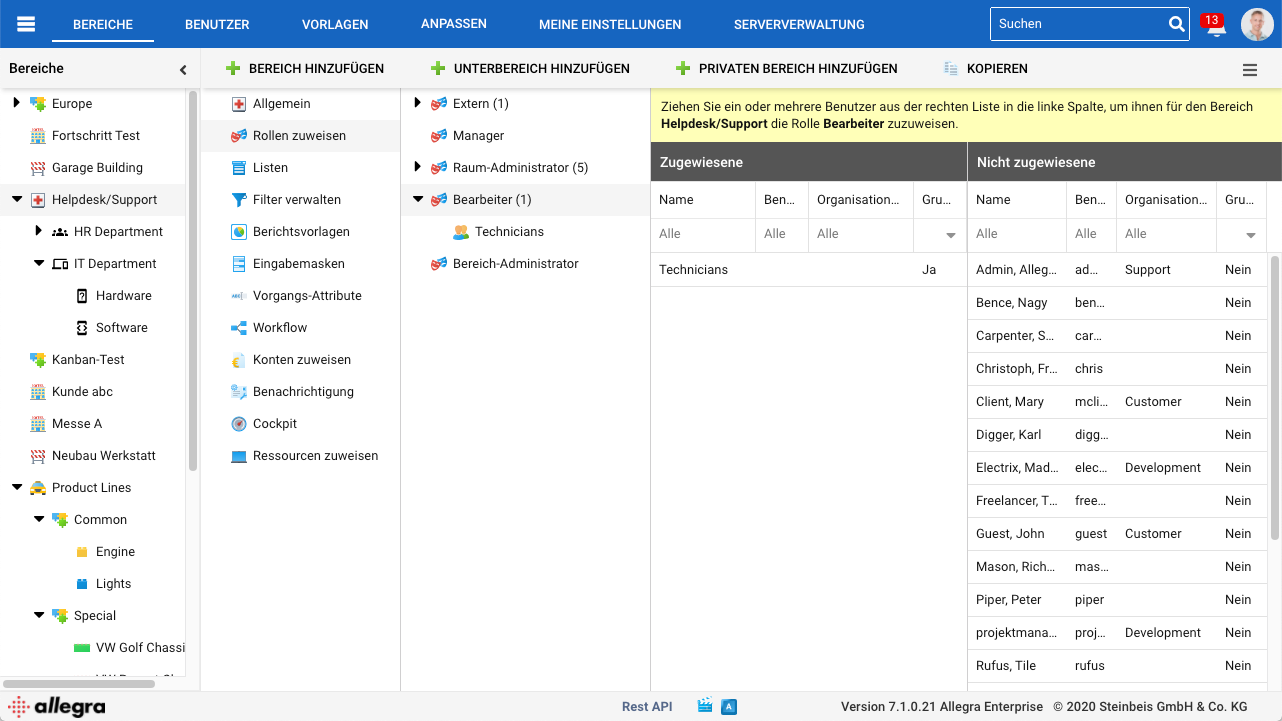
Assign roles¶
Examples of configurations¶
After the initial installation, you will find some pre-configured workspace types and workspaces in Allegra, including:
Helpdesk/Support (for service desk applications)
Scrum (for agile software development)
Task Management (for general item management)
You can delete any workspaces and workspace types that you do not need. Also, you can add a workspace that is suitable for your use case, rename it, and assign users to it through roles.