Create Word Template¶
To create a new Word template, merge an existing Word document of your choice with a special XML file using the OpenDoPE authoring tool plug-in for MS Word.
You can access the OpenDoPE plug-in for MS Word here: Http://www.opendope.org/downloads/authoring-friendly/setup.exe. After the installation, you will have a new tab in the top menu ribbon called “Authoring”.
To add fields to your own document that will be populated with content from the Wiki app, follow these steps:
In MS Word, open the document you want to use as a template.
Click on the “Authoring” tab in the menu workspace.
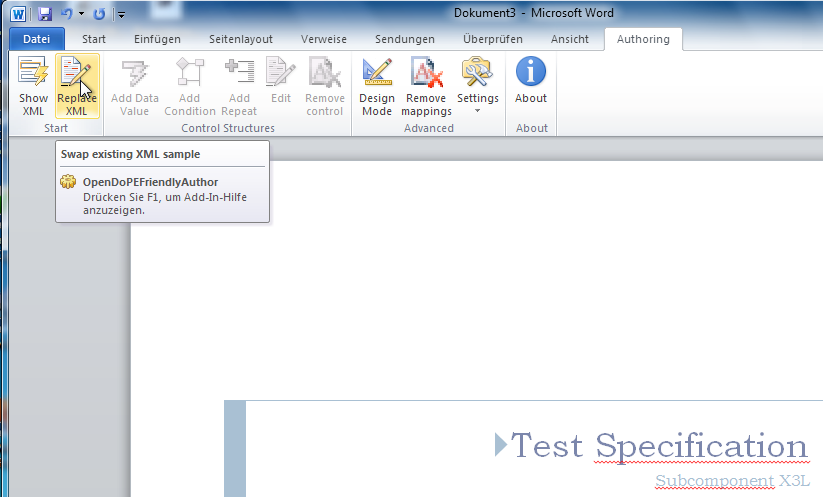
Click Replace XML in the ribbon. Select to copy the contents of an existing XML into the Word document. You will find the file in the
TRACK_HOME/wordTemplatesDirectory. It is the only XML file there.
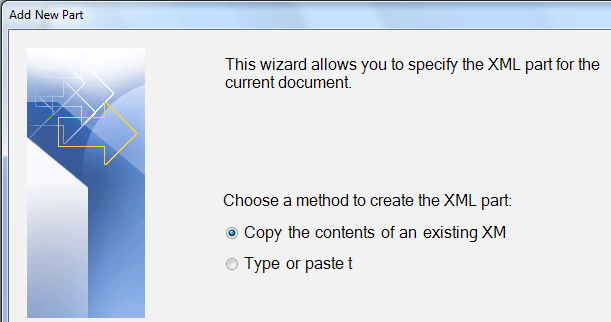
Now you can drag the desired fields into your document and format them according to your wishes.
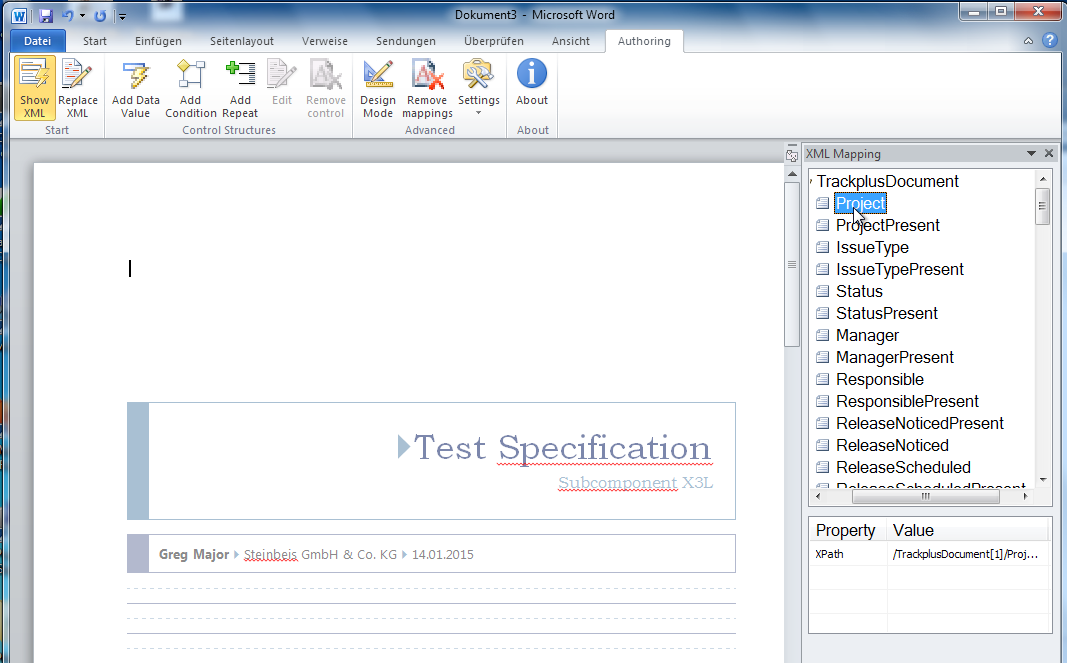
To make the template generally available, you can upload it to the server when loading a document (see Export Documents).