Create Workspace by Copying¶
Since each item must be assigned to a workspace or project, you can only use the system if at least one such workspace has been created and you have a role with the appropriate rights in it. You can create a new project by copying an existing one.
First, you must be logged in as a system administrator or system manager if you want to copy a workspace on the highest hierarchy level. You can copy sub-workspaces or sub-projects for workspaces where you have workspace administrator rights.
To copy a project, go to Administration > Workspaces, select a workspace in the tree on the left, and click the “Copy” button in the toolbar.
Give the new workspace a new name.
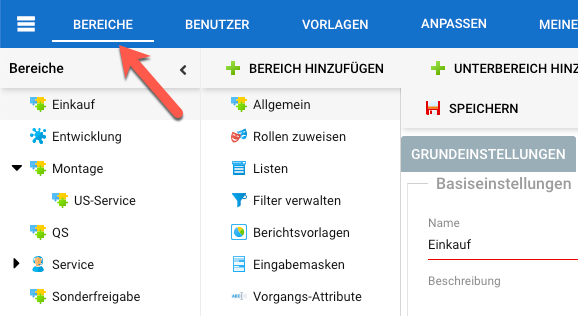
Optionally, select a parent workspace under which the newly copied workspace will be created. Alternatively, and also optionally, select the “Copy as sibling range” checkbox. In this case, the newly copied workspace will have the same parent workspace as the original workspace and the copied workspace will be hierarchically adjacent to the original workspace.
Also, you can add all open items (based on the type flag of the item states, see Manage Item States) into the new workspace. You can automatically create a link between the original item and the copied item.
Choose whether you want to copy attachments and all links between the copied items.
Choose whether you want to copy role assignments and workspace-specific cockpit configurations.
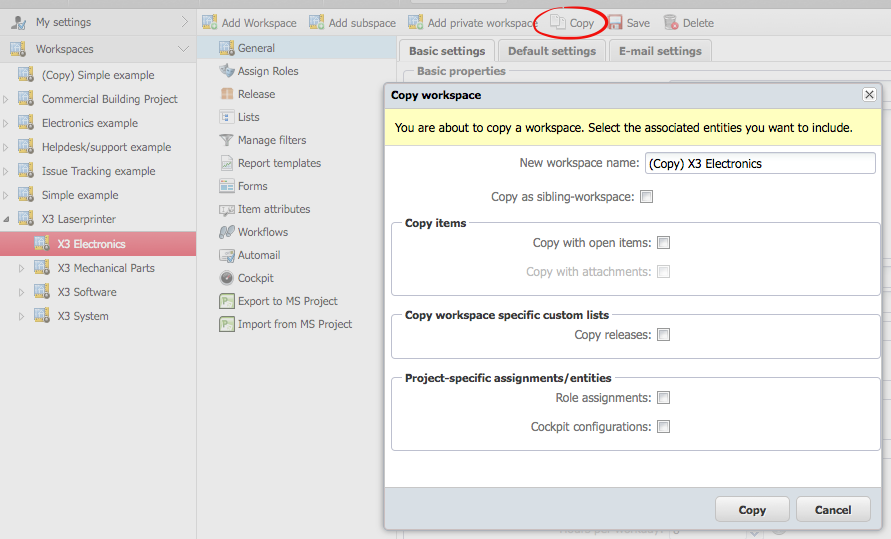
Click on the “Copy” button.
Your project or workspace has been copied to a new workspace. You can now view all new tasks in the Task Management perspective. Select all new items and then move the earliest start date to a new date (option “earliest date on”) via the “Quantity processing” action. In doing so, you can also update the finish dates accordingly.
Select the configuration entities you want to copy and click the “Copy” button.
You have now created a new workspace based on the configuration settings of an existing workspace. The two workspaces are not related in any way.