Manage Releases¶
Allegra organizes all items into workspaces. Workspaces can be structured chronologically with the help of releases. These releases can be real releases, but also backlogs, sprints or milestones. Releases can be arranged hierarchically, e.g., the sprints of a release. With the appropriate authorizations, you can create, change, and delete releases.
Add release¶
This section describes how to add a release. First, you must be logged in as a room administrator, system manager, or system administrator.
Go to “Administration”. From the main menu, select “Workspaces”. Alternatively, click on the workspace bar in the left navigation workspace.
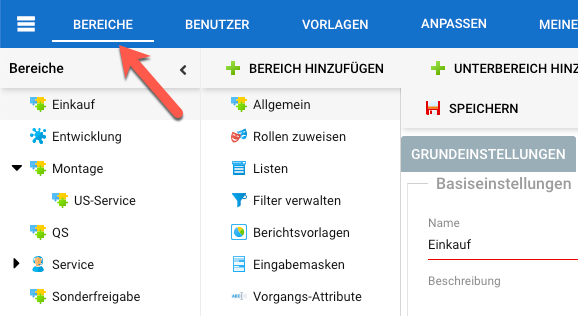
Select a workspace in the left navigation pane.
In the second navigation pane on the left, select the “Releases” node. This node is only displayed if the workspace type to which this workspace belongs has activated releases.
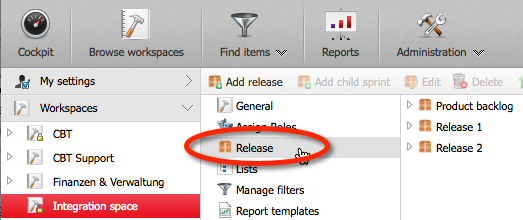
Click the “Add Release” button on the toolbar. If there are already existing releases, you can add sub-phases (sprints, iterations, etc.) by selecting the parent release and then clicking the Add Release or Add Sprint button in the toolbar.
Fill out the form.
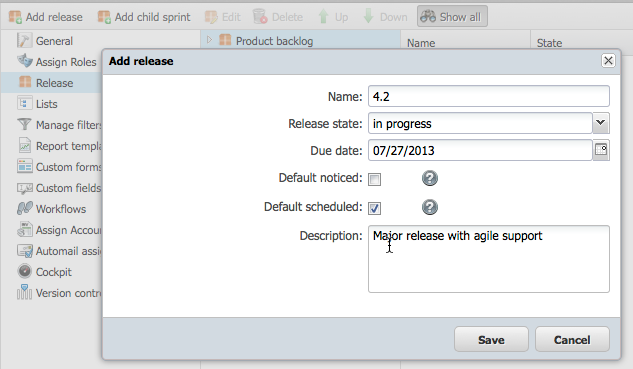
The state of the release determines its visibility in places where you can select a release. See Release status for more detailed information about the release state.
The release due date is for informational purposes only.
You can select the release as the default release for “Release noticed” and “Release scheduled”. The defaults are applied if you do not explicitly select a release when you create an item or if you do not explicitly select a release or the release does not appear on the input form.
Click the “Save” button.
Optionally, you can sort the releases by dragging and dropping them into the list on the right.
You have created a new release in the selected workspace. The new version is displayed in selection fields for items and in filters.
Delete release¶
You can delete releases and sub-phases. If there are items assigned to a release that you want to delete, you are prompted to a replacement release, which is then assigned to those items.
You must be logged in as a room administrator, system manager, or system administrator.
Attention
The delete operation for a release is not reversible.
Switch to “Administration”. In the main menu, select “Workspaces”. Alternatively, click on the workspace bar in the left navigation workspace.
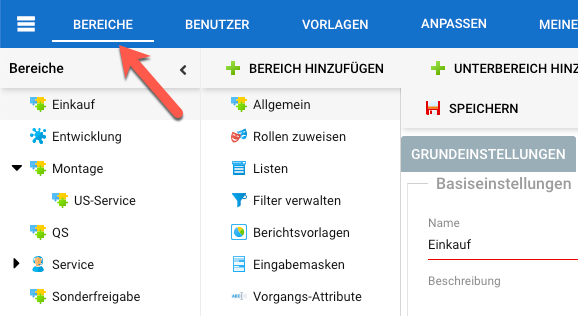
Select a workspace in the left navigation pane.
In the second navigation pane on the left, select the “Map” node.
In the second navigation workspace on the left, select the “Releases” node. This node is only displayed if the workspace type supports releases.
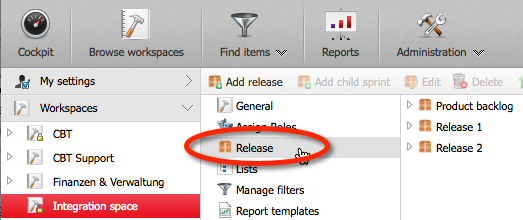
Select the release you want to delete either in the right-hand list workspace or in the third navigation pane. Click the “Delete” button in the toolbar or use the context menu.
You will be prompted to confirm the deletion. If the release contains items, you will be prompted to select a replacement release.
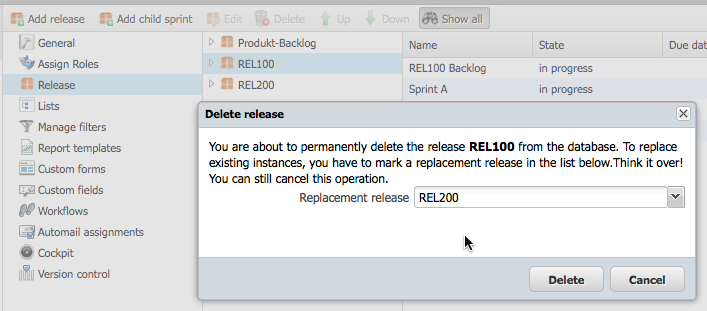
Click the “Delete” button to confirm the deletion of this release.
The release you have deleted will be replaced by the release you selected as the replacement.
Release status¶
Similar to items and workspaces, releases and phases also have a status. You generally use the release status to control the accessibility and visibility of a release.
You can use the release status to control the visibility of a release and the types of items that are possible with that release. In terms of delivery, Allegra offers four release states, as shown in the table below.
State name |
Description |
|---|---|
planned |
These releases only appear in the “Release planned” field. Usually such releases have not yet started and are planned for the future. |
deferred |
These releases cannot be selected in the “Planned Release” field. However, they do appear in the “Fixed in” selection box. Such releases have usually been put on hold, and no new items can be created for them. |
released |
These releases cannot be selected in the “Planned Release” field. However, they will be displayed in the “Released” box. Such releases have usually already been released, so that they can no longer be used to create new items. |
archived |
Releases with the status “Closed” appear neither in the “Release planned” selection box nor in the “Release noticed” field. Such releases were usually published some time ago and are no longer supported now. |
You can change the names and semantics of these states via Administration > Customize > System State. You can also add new states there.
Each state has a “type flag” that determines the availability of a release. The values and logic for each type flag are described in the following table.
Type Flag Name |
Description |
|---|---|
active (e.g., under development) |
Releases with the status “Active” are open to the entire functionality of the system. These releases appear both in the “Determined in” as well as “Planned for” selection field. As a rule, such releases are in active development. |
inactive (e.g., released) |
Releases with the status “Inactive” cannot be selected in the “Release planned” selection box. They are, however, displayed in the “Fixed in” field. Such releases have usually already been published, so that no new items can be scheduled for them. |
planned |
Releases with the status “Planned” cannot be selected in the “Scheduled in” selection box. However, they are displayed in the “Release planned”. Such releases are usually planned for the future. |
closed |
Releases with the status “Closed” appear neither in the “Release planned” selection box nor in the “Fixed in” field. Such releases were usually were released some time ago and are no longer supported now. |
Attention
Changing the release status can make releases inaccessible.