Navigator Right Workspace¶
The right workspace of the task navigator offers a number of different view types depending on the perspective, such as a flat list, a Gantt view or a task board.
You can switch the view type in the standard perspective using the buttons in the upper right corner of the Task Navigator:
Split Grid View
Flat List View, table-based
Tree View, table-based
Hierarchical View (work breakdown structure, product structure), table-based
Agile Board View (map view)
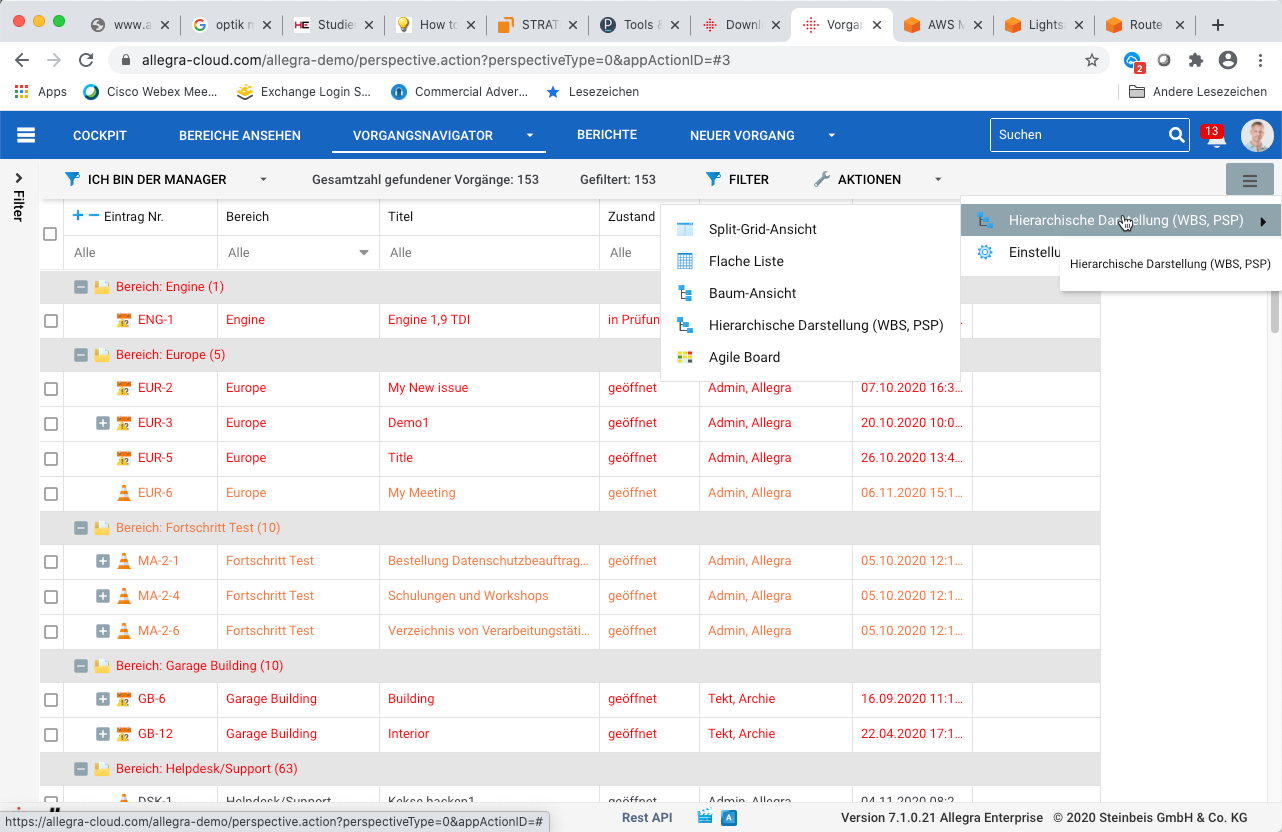
In other perspectives, you can change the view mode partly with the big main menu buttons. So, for example, the project management perspective offers the following view modes:
Gantt View
Resource View
Agile Board View
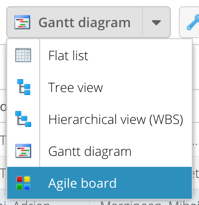
The Flat List View mode allows you to view items across all workspaces without their hierarchical order. This enables you to group and sort by many attributes. This mode also supports the splitting of the item list into several pages (pagination).
The Tree View mode allows you to see items across all projects, including their hierarchy. This view also lets you see the change history, comments, and the full description. You can drag items to other locations in the tree, but you cannot move them up or down on the same hierarchy level. The order within the same hierarchy level is determined by the sorting criteria you use.
The Hierarchical View mode displays items in workspaces. You can drag items to any new position within a workspace and also determine the position within the same hierarchy level. This is essentially the same behavior you are familiar with from structuring text documents or from tools such as MS Project. You would use this mode when you need to structure items into a hierarchy and the order of the items is important.
The Agile Board mode displays items as “cards”. The items are organized in columns. You can set the property for the columns, such as status, person responsible, and so on. You can also select which values you want to display from the available values for the columns, such as only some statuses or only some responsible persons. You would use this view as a Scrum Board or Kanban Board, if you are working with agile methods.
The Gantt View mode is similar to the Hierarchical View mode, but it gives you an additional workspace where you can graphically see and change start and end dates, work progress, and dependencies between items and change them, and display the critical path. You would use this mode when creating or revising project plans.