Editing an Item Set¶
You can edit several items at the same time and, for example, change their status or the processor.
Make sure that the selection column is activated. It is always located in the first column. To activate the selection column, click on the “Select columns” button at the top right.
In the first column, select the items that you want to change at the same time.
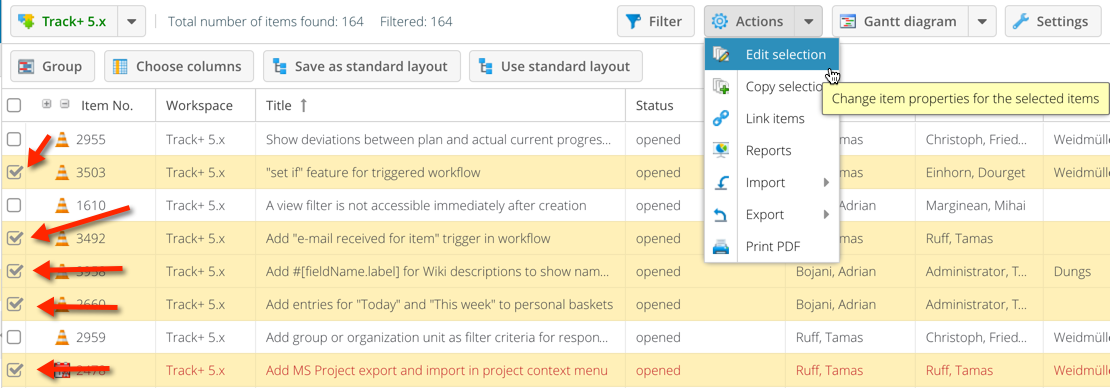
Click the “Edit” icon on the toolbar.
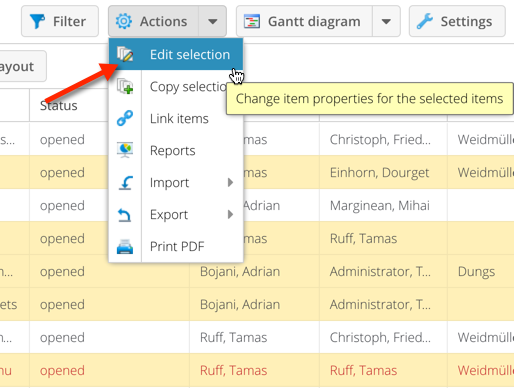
On the screen that appears, select the item attributes you want to change. You must select at least one attribute. When you select an attribute on the left, the corresponding input field is activated and you can make the desired change.
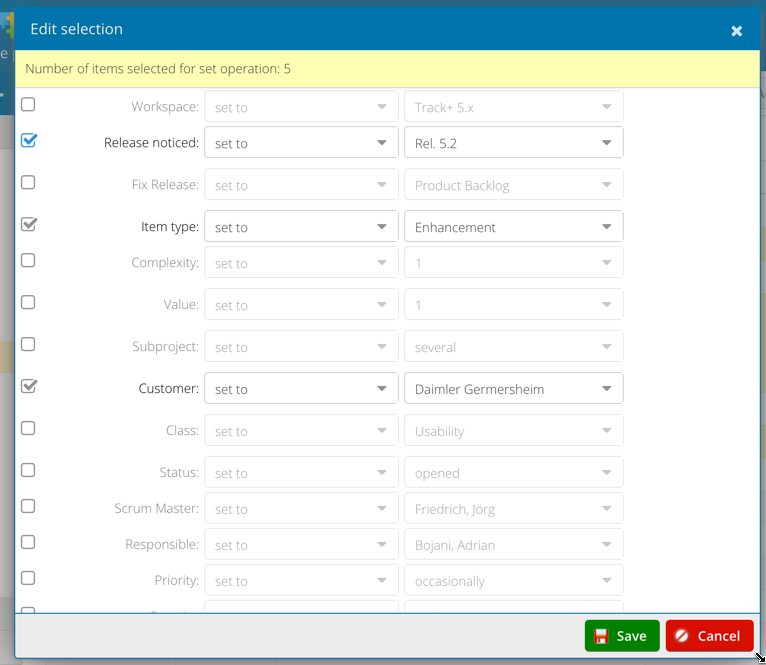
Press the “Save” button.
If possible, all selected items will now be changed to the new values. If a change is not possible, you will be informed.
You can move the start and end dates of the selected items relative to the earliest date. You can choose either the start date or the end date for this function. For example, if you select the earliest start date, all the other start dates retain their existing time difference from the item with the earliest start date. If you also want to retain the time difference for the finish dates, you must select the corresponding check box.
Note
You can also call up quantity editing from the context menu of a selected item.