Notification Conditions¶
You can further filter the notifications generated by the triggers by assigning notification conditions. With these filters, you can control down to the individual task attributes what kind of messages you receive from your Allegra system when items are created or modified.
First, you must be logged in as a system manager or system administrator.
Depending on the notification trigger settings, when items are created or modified, a message for that item is prepared and sent to you. Notification conditions allow you to examine the item associated with that message, and depending on the result of the evaluation, the message will be is forwarded to you or rejected.
Notification conditions are logical expressions that refer to item attributes. If the condition is true, a notification is sent to you. Notification conditions allow you to view all item attributes, not only their new value, but also their value before the change. This way, you can filter by both absolute values and value transitions.
Each notification condition can be named and stored in a repository. The system administrator can put conditions in the public repository, so that all users can access and use them. A scope administrator can copy conditions to a workspace repository so that they are available to all users who have a role in that workspace.
You can copy a public notification condition into your private repository and change it there to suit your needs. You can change and delete conditions, and you can create new ones.
Switch to the Administration panel. In the main menu, select Customize > Notification.
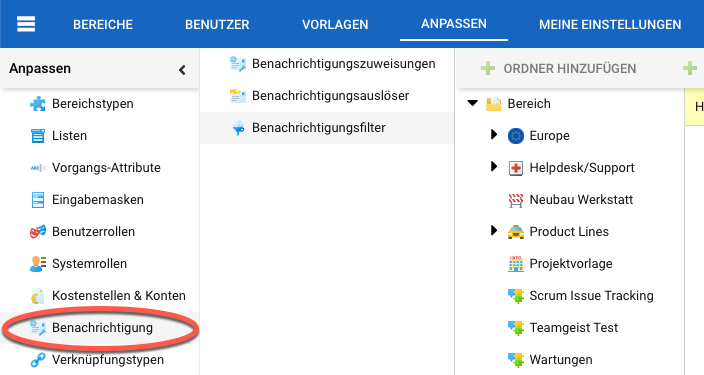
Configure Notifications¶
In the next navigation column, click on “Notification State”.
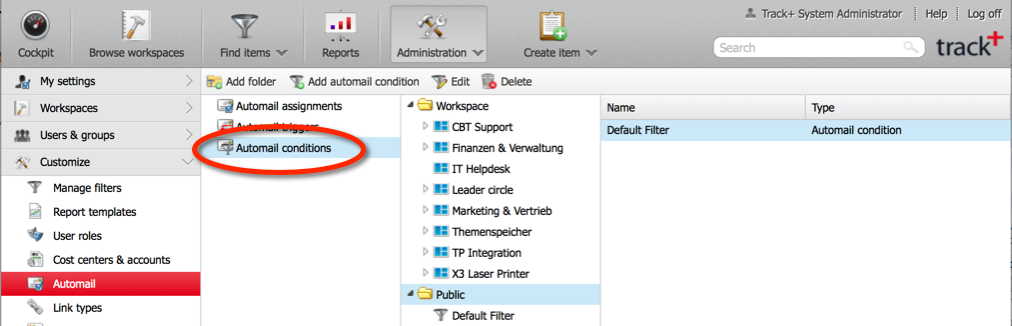
Select the folder in which you want to create or modify a condition. For example, click on Workspaces > IT Helpdesk to create or modify a condition specific to that workspace. To add a condition, click the “Add” button on the toolbar. To edit a condition, select it from the list on the right, then use either the context menu or the “Edit” button on the toolbar.
Note
You can only change conditions that you “own”, that is, that you have created yourself. Only the system manager or system administrator can edit filters that they do not own and delete them.
Enter a name for the condition and click the “Add” button. Define your condition.
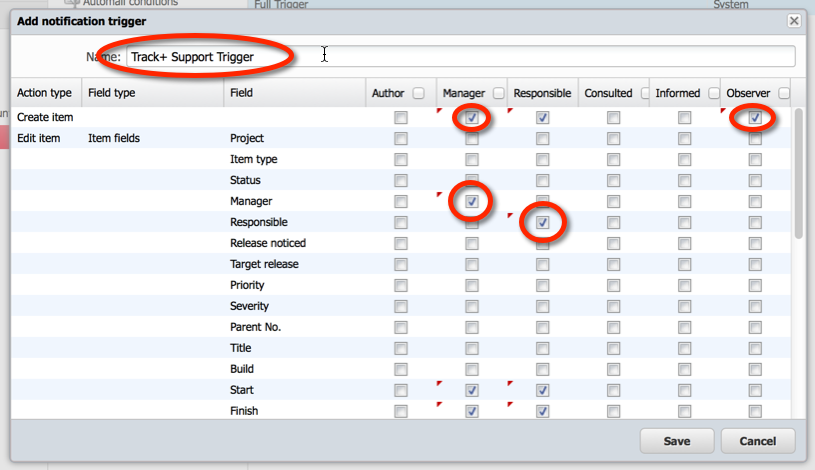
The selection field with “new” and “old” refers to the value of the item property before and after the triggering change. This way, you can filter for transitions. In this example, we filter on the state transition from any state except “closed” to “closed”. So if changes are made in the “closed” state, we would not receive any notification.¶
Attention
“Current user” always means “me” from the point of view of the user who is using a notification condition.
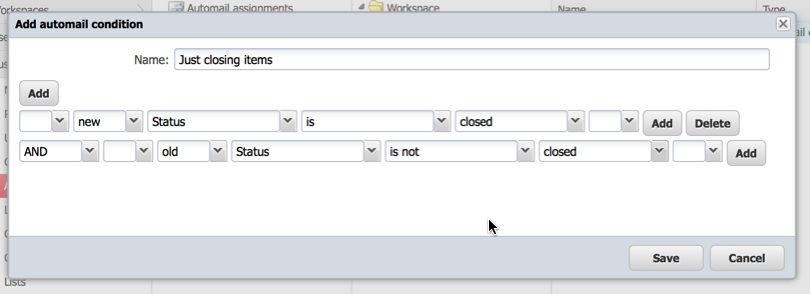
Save your condition.
You have created or modified a notification condition. You can now use this together with a notification trigger to control the messages you get from the Allegra system.