Import Tasks from MS Project¶
As a project administrator, you can import an entire project from an MS Project file. During the import process, Allegra tries to find the tasks to import. Tasks that already exist in Allegra are not created again, only updated.
You must be logged in as a System Manager or System Administrator.
Make sure you have saved your MS Project plan in MS Project XML format.
MS Project provides some features that are not available in Allegra. You can use MS Project to create the project plan, perform your resource planning, and, later on, monitor the project progress.
When you import an MS Project plan into Allegra, all MS Project data is preserved, regardless of whether it is in Allegra or not. Later, you can export all data back to MS Project to make further changes there. You can edit MS Project tasks in Allegra and import the changes back into your MS Project file.
Allegra |
MS Project |
Notes |
|---|---|---|
Planned Value (work) |
Duration * Assignment Units |
If there is no assignment, we take hours per workday and an assigned resource. |
Budget (work) |
Duration * Allocation Units of baseline values if available, otherwise planned value (work) |
If there is no allocation, we assume hours per workday and an allocated resource. |
Actual Performed Work |
Duration * Allocation Units |
If there is no allocation, we assume hours per workday and an allocated resource. This value is imported only when there is no entry for actual work performed in Allegra. |
Go to the Task Navigator. Drag the MS Project file you want to import.
Select the project into which you want to import the tasks from the MS Project file. Click “Next”.
You must specify how you want to proceed with unknown resources. You can create them as new Allegra users or map them to existing users.
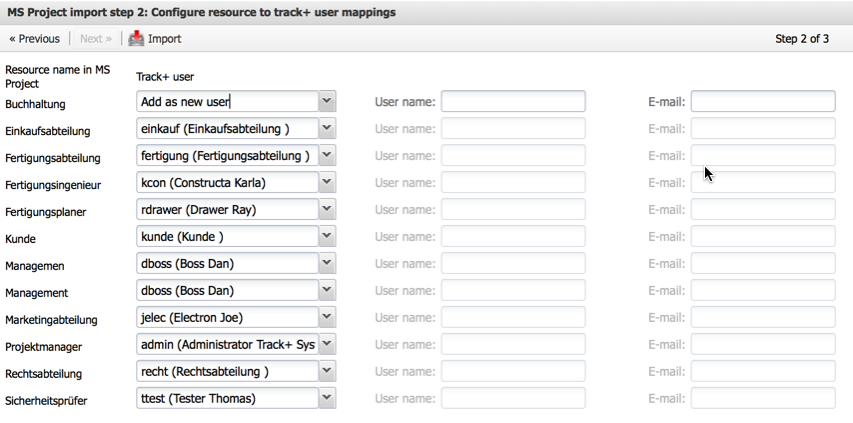
Import tasks from MS Project¶
Allegra will update existing tasks in its database and create new tasks with the item type “Task”. The entire MS Project data file will be preserved, so that you can export it back to the original MS Project file.