Filtered Item Overview¶
This tile allows you to display a list of items with their item number and title based on a pre-configured query. This is useful, for example, if you want to display the most recently changed items in your tile instead of explicitly running a query each time.
Configuration¶
Before you can use this tile, you must configure it. Follow the general procedure described above to get to the configuration page for the user-defined list (filtered task list).
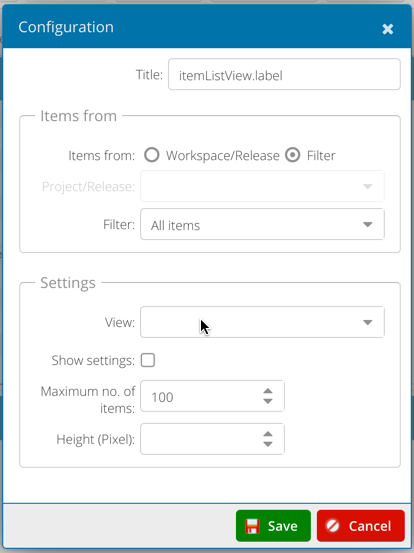
The description of the tile contains the name of the filter you selected, so you may not need to change the title of this tile.
The filters you can select depend on the query filters that you or your system administrator have defined and the ones that you can access.
Save your configuration by clicking the “Save” button. You will return to the the page frame configuration. Click on the “Back” button in the toolbar workspace to complete the configuration.
Display¶
The filtered item list displays the item number and title for all items that match the configured filter.
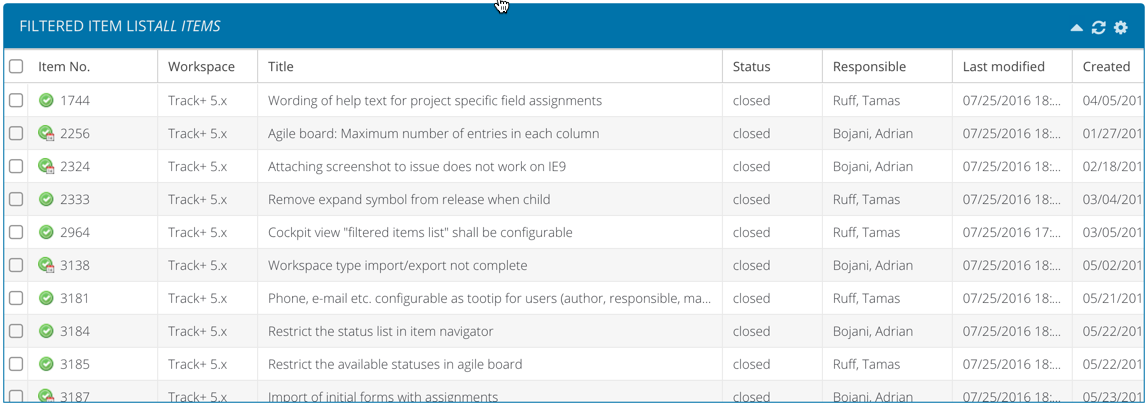
Items that are overdue are highlighted in red. You can click on either the activity number or title to go directly to the item detail page.
If there is an item hierarchy, it is displayed so that you can expand and collapse the parent nodes to display or collapse child nodes.